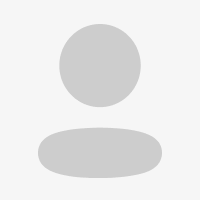Medium. I fell in love with medium, not because of its interface or app aesthetics, but because of the stories I read there.
Then, the more I used the app, the more I fell in love, and for more than the amazing stories this.
Medium, very simply put, is a platform for reading and writing stories. There are a lot of apps that do this too of course, but medium stands out because of certain features that it offers that most apps do not. Like communities, publications etc. It is also very UX and UI friendly.
How to Use Medium: A beginner’s guide
Home
The home page. This is the first layout when you open the app The four icons at the bottom represent home page, explore/search, saved (library) and your profile.
The home page includes a ‘for you’, where you can browse for stories or publications to your heart’s content; a ‘following’, which shows you work by only those you follow on the app. The + icon is used when you want to select particular topics, people or publications you are interested in, and at the top right corner, there is a bell icon- for notifications.
You can click on the green clipboard icon to write or publish a new story.
Explore
The ‘search’ icon takes you to the explore page, where you can search for any writer, publication, article or story on medium.
Library
The library is next, where you have access to i) your published stories
ii) Lists/stories that you’ve saved for later reading
iii)Your highlights, and
iv)your reading history
You can also create a new list, other than your previous lists.
Profile
The last of the four icons at the bottom of the page takes you to your profile. Here you see who follows you and their count, and the number of people you follow.
‘view stats’ shows you your stats; all-time stats, daily, weekly or monthly. And ‘edit your profile' allows you to make changes to your profile as you may wish.
In this page, you can see all your published stories and drafts, your lists and your ‘about’. You can also change your story view settings here, to public or private.
At the top right corner is the settings icon, which takes you to the technical nitty-gritty of the app. Functions like theme, configuration, notifications and more can be adjusted here.
You can also link your X(formerly twitter) account to your medium account, and view your story stats here.
To conclude, medium is a very easy and convenient app to use, and this is pretty much all there is to it.
Loading comments...